Hello everybody! If you are reading this and you are new to the site, then Welcome to The One Ring, the most freindly place on Earth!
I have realised that there are a lot of people around the site who either don't know how to post pictures or who have troubles posting pictures. Hopefully if you read through this post it can help those people to do just that!
So, enough talk, here we go.Uploading a Picture to an ImageHosting siteThe
First thing that you'll need to do when
Uploading a Picture to your posts on the forums will be to get the pictures you want uploaded to an
ImageHosting website.
I have listed the 2 Main
ImageHosting websites earlier on in this thread. However for the means of Demonstration I will be using
Photobucket as It's my favourite of the two (although by all means not the best as many people prefer
ImageShack instead).
First you will obviously need to get an account. Once this is sorted you can then start to Upload Pictures.
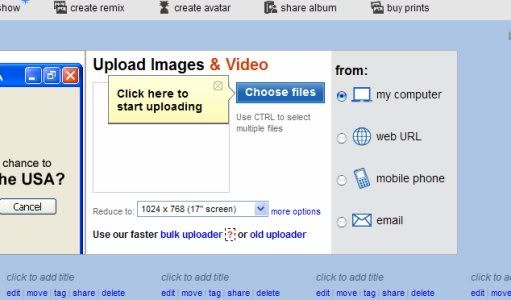 Next
Next Click on the
'Choose Files' button and then select whichever Files you would like to upload to the
ImageHosting website.
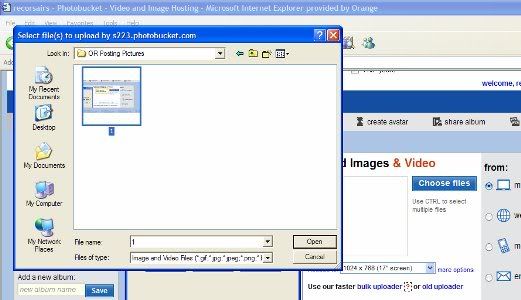 Now
Now Press the
'Open' button and this will then go on to upload your picture. This will take a few seconds, after that your screen should look like this:
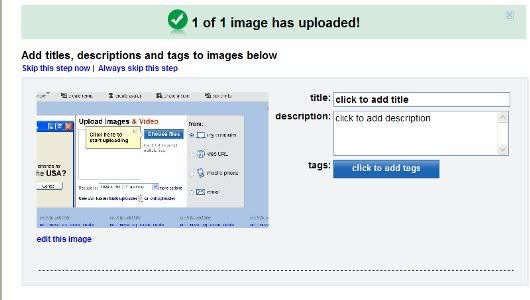 Now
Now go back to your
Album and you will see that picture now uploaded with the links needed to add it to your post. The link needed to show the picture in the post is highlighted below:
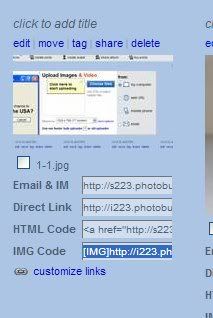
(note that
ImageShack will give you the same sort of link as this with the
[IMG] Tags.
ImageShack also gives you another available option in which it will show a
Thumbnail of the selected Picture which Links to the larger picture. I myself don't like this way which is one of the reasons I prefer
Photobucket - but... it's a matter of opinion)
Adding the Picture to your postsNow I will show you how to add the pictures you have just uploaded to the Hosting site into your posts.
Firstly you should copy the
[IMG] Tag link highlighted in the last picture and paste it into your
'Post a Reply' form.
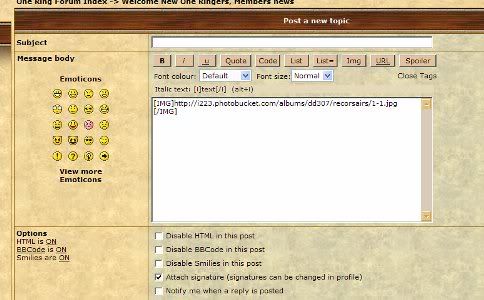 Next
Next you can do other things with the Picture (
NOTE - this is optional and not overly important)
For example I wanted mine in the Center of the Post so I added the
Center Tag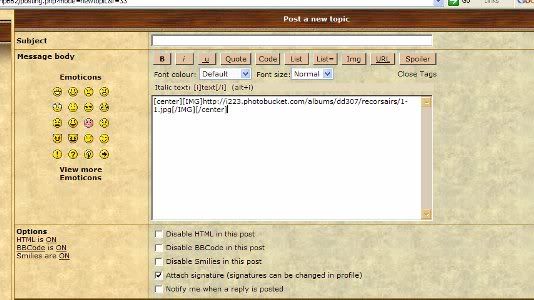 Now Preview
Now Preview your post to check that everything is working well and if so press
Submit. And there you go, your post now has a Picture in it
 Preview:
Preview: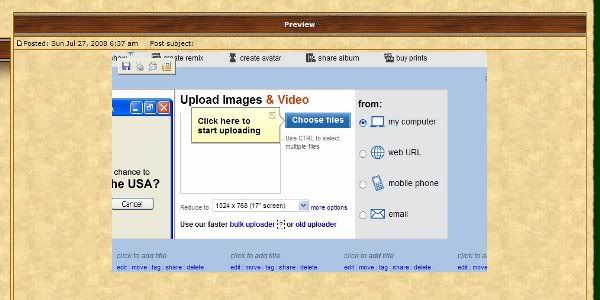 Please remember that when Writing an Article you Must Not use this way of Uploading Pictures! The same goes for when adding Pictures to your Gallery. For Help with these and other things to do with the Website see these Threads and Articles by other One Ring Members:
Please remember that when Writing an Article you Must Not use this way of Uploading Pictures! The same goes for when adding Pictures to your Gallery. For Help with these and other things to do with the Website see these Threads and Articles by other One Ring Members:Thank you very much for reading this and if there is anybody who needs further help with this then please, drop me a PM and I will do my best to help you out.
Hope this has helped,
Jake.
 Top
Top Top
Top Top
Top Top
Top Top
Top Top
Top

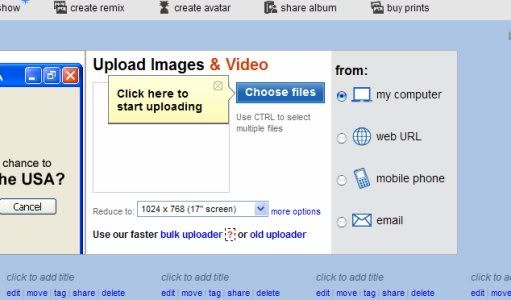
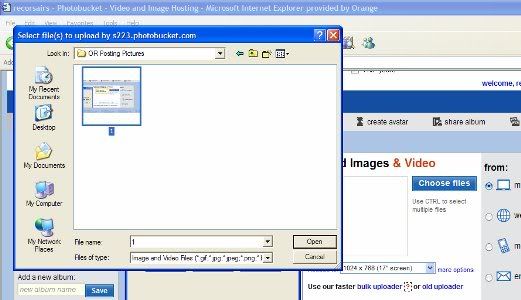
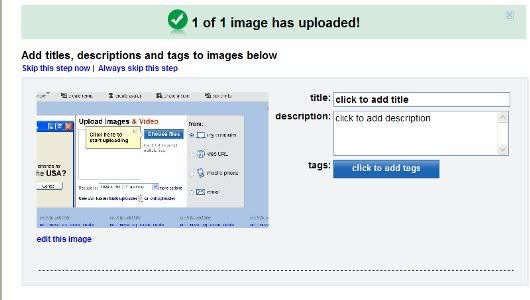
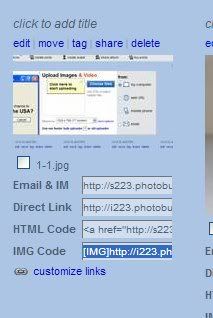
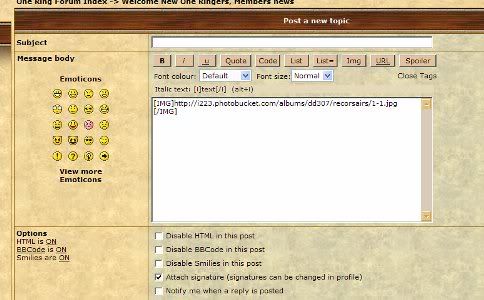
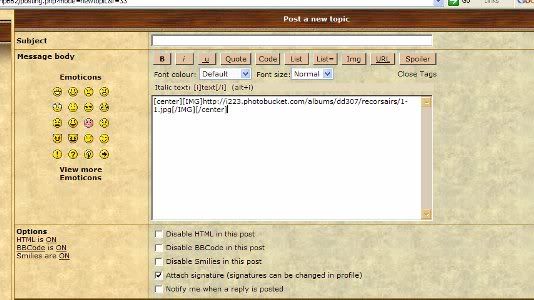

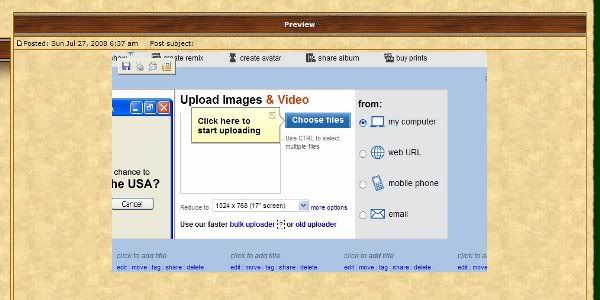


 Thanks again.
Thanks again.
